QR Code Generation
BusyContacts includes a built-in QR code generator that creates scannable codes from your contact information, making it easy to share vCard data with others.
Overview
The QR Code Generator allows you to instantly create QR codes from any contact in your address book. When scanned with a smartphone camera, these codes automatically add the contact information to the device's address book.
Key Features
- vCard QR Codes – Generate QR codes containing complete vCard data including name, phone numbers, emails, and addresses
- Smart Error Correction – Automatically adjusts error correction levels to ensure reliable scanning
- Share & Export – Share QR codes directly via macOS sharing services or save as PNG images
- Drag & Drop – Drag QR code images directly to other applications - even within BusyContacts!
- Import QR Codes - Drag QR code image directly on top of BusyContact's app icon in the dock
How to Generate a QR Code
- Select any contact in BusyContacts
- Choose File > Create QR Code from the menu (or use the
...toolbar button below the contact) - The QR Code Generator window appears with your contact's vCard data encoded
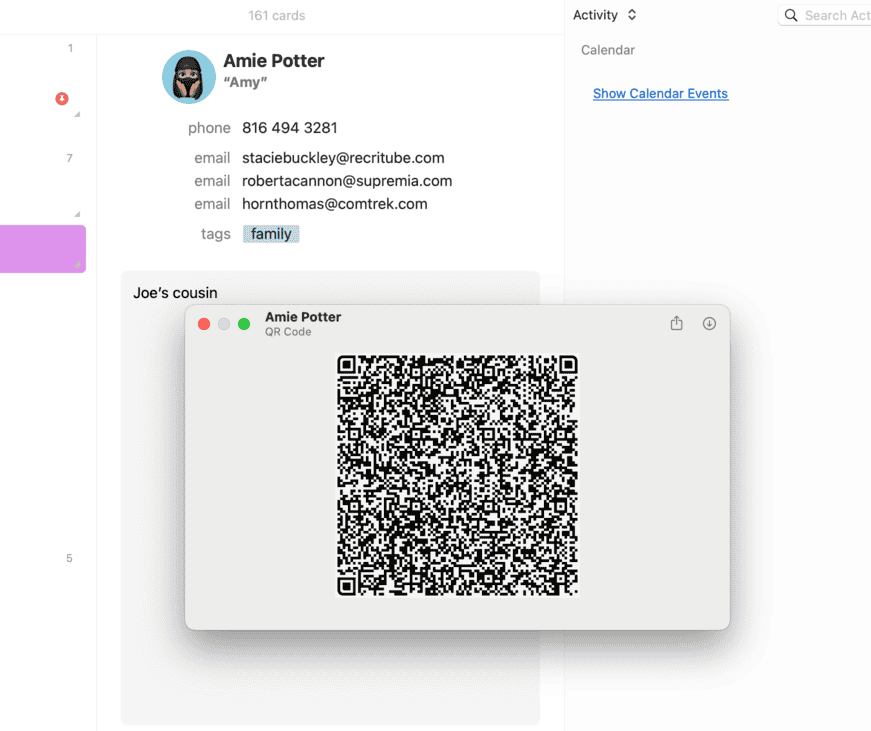
Sharing QR Codes
Save to Disk
Click the Download button in the toolbar to save the QR code as a PNG image file. The file will be named after the contact for easy identification.
Share via macOS Services
Click the Share button to access all macOS sharing services, such as AirDrop to nearby devices or Mail / Message as an attachment.
Drag and Drop
Simply drag the QR code image from the window to any application that accepts images.
Import QR Codes
BusyContacts can import contact information from QR code images containing vCard data:
- From Image Files – Drag any QR code image file (PNG, JPEG, etc.) directly onto the BusyContacts icon in the Dock
- From Websites – Drag QR code images from websites directly onto the BusyContacts icon
- From Screenshots – Take a screenshot of a QR code and drag it from your Desktop onto the app icon
When a valid vCard QR code is detected, BusyContacts will automatically decode it and create a new contact with the embedded information. If the contact already exists, you'll be prompted to update or merge the information.