Event Types
BusyCal supports a variety of event types, including banners, tasks (also known as to dos), stickies, and journals.
The following event types are available:
Banner / All-Day Event
creating banner event, creating all day event, multi-day multiday event, banner event, banner creation, new banner, banner menu, banner contextual menu
An all-day event that can span multiple days, appears above all timed events. To create a new banner, choose File > New Banner, press ⌘-B, or Control-click on a day and choose New Banner from the contextual menu.
Event
creating event, timed event, event creation, new event, event menu, double-click event, drag event, event contextual menu
An event with a start and end time. To create a new event, choose File > New Event, press ⌘-N, double-click on a day, Control-click on a day and choose New Event from the contextual menu, or click and drag in the Day or Week view.
Dated Task
creating dated task, task with due date, task creation, new task, task menu, task contextual menu, task list, calendar task
A task with a due date that appears in the calendar and/or Task List. To create a new task, choose File > New Task, press ⌘-K, or Control-click on a day and choose New Task from the contextual menu. See Tasks for more information.
Timed Task
creating timed task, task with time, task due time, new timed task, timed task creation, task menu, timed task contextual menu
A task with a due date and time that appears in the calendar and/or Task List. To create a new timed task, choose File > New Timed Task, press ⌘-Option-K, or Control-click on a day and choose New Timed Task from the contextual menu. See Tasks for more information.
Undated Task
creating undated task, creating task no due date, new undated task, task without date, undated task creation, task sidebar, task contextual menu
A task with no due date that appears only in the Task List. To create a new undated task, choose File > New Undated Task, press ⌘-U, or Control-click in the Task List sidebar and choose New Undated Task from the contextual menu. See Tasks for more information.
Sticky
creating sticky, sticky note, floating note, yellow note, new sticky, sticky creation, sticky menu, sticky attachment
A floating yellow sticky note attached to a date. To create a new sticky choose File > New Sticky, or press ⌘-Y.
Journal
creating journal, journal event, diary entry, journal creation, date recording, discussion details, accomplishments, diary
A Journal event is similar to an all-day event. It occurs on a date, but has no start or end time, and does not occupy any time in your calendar. Journal events can be useful for recording information that occurred on a specific date, such as the details of a discussion, a list of accomplishments, or a diary entry.
Graphic
graphic, floating graphic, graphic attachment, graphics panel, drag graphic, graphic creation, visual attachment
A floating graphic attached to a date. Graphics may also be attached to events. To add graphics, drag them onto the calendar from the Graphics Panel (choose Window > Graphics Panel). See Graphics for more information.
Banner, Event, Task, and Journal
This day has a banner, an event, a (dated) task, and a journal:
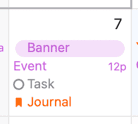
Graphic
This day has a graphic:

Sticky
This day has a sticky:
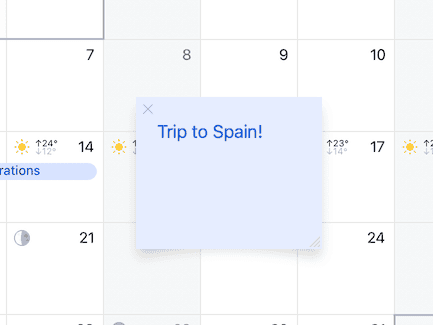
Working with stickies:
- You can drag a sticky by its title bar.
- To delete a sticky, click in the title bar to select it, then press Delete.
To minimize a sticky to the date header, click the “x” in its upper left corner. Hovering over a minimized sticky displays a magnifying glass, which expands the sticky to its full size when clicked.
In general, Stickies are designed primarily as a decoration for the Month view and are not recommended in Day and Week view (unless minimized).
Troubleshooting
stickies not syncing, journal not syncing
Stickies, Journals, and Graphics in BusyCal sync between BusyCal clients through iCloud, but appear as all-day events (i.e., banners) in other clients. See iCloud Limitations for more information.