Holidays
BusyCal optionally displays holidays on your calendars, and can easily subscribe to public calendar servers to supply this information automatically. Discover how to show holidays in your calendar, subscribe to holiday calendars for your region, and customize their display to suit your preferences.
How to Show Holidays in Your Calendar
BusyCal optionally displays all-day events on Holiday calendars in a special format at the bottom of the day cell in italicized text, rather than showing them as regular banners. This cleaner display helps distinguish holidays from your regular events.
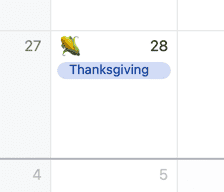
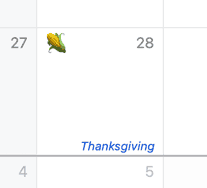
To display holidays in this elegant style, simply double-click any calendar to open the Calendar Info dialog, and check the Holiday calendar checkbox. (See Calendar Info for more details.)
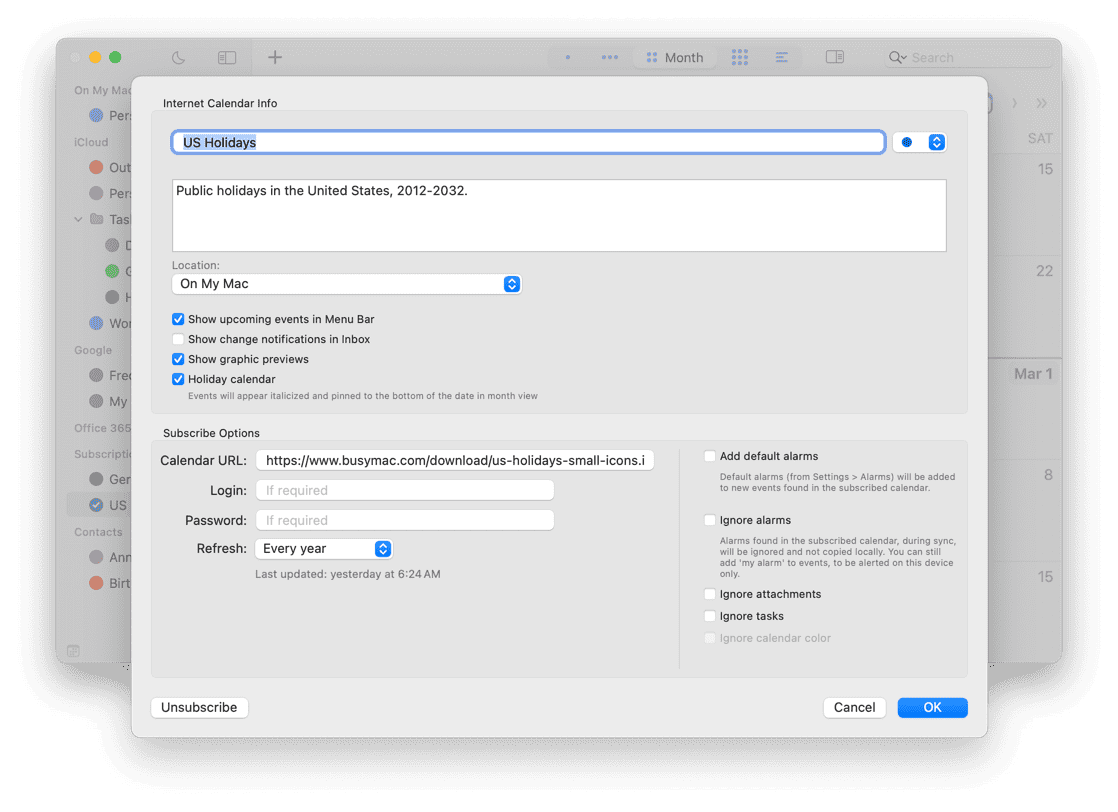
When subscribing to a WebDAV calendar, such as “US Holidays,” BusyCal detects if the calendar is a holiday calendar by its title, and sets the Holiday calendar checkbox automatically. You can set the Holiday calendar checkbox on any calendar, such as a shared company holidays calendar.
Only two all-day events per day are displayed in the Holiday style. If there are more than two all-day events on a Holiday calendar, the additional all-day events are displayed in a style similar to birthdays (see Birthdays and Anniversaries).
Turning Any Calendar Into a Holiday Calendar
Any calendar can easily be transformed to display as a holiday calendar:
- Double-click on the name of the calendar in the left calendar panel
- Enable the Holiday calendar checkbox, then click OK
Observed Holidays
An observed checkbox appears on the Info Panel for each holiday event. When you select this checkbox, the date number on the
calendar is displayed in the same distinctive color used for weekends (red or gray) on the date of the holiday, making it easy to identify official holidays at a glance.
(To customize this color, navigate to BusyCal > Settings > Appearance and choose either
Black & Gray or Black & Red from the Day number color pop-up menu.)
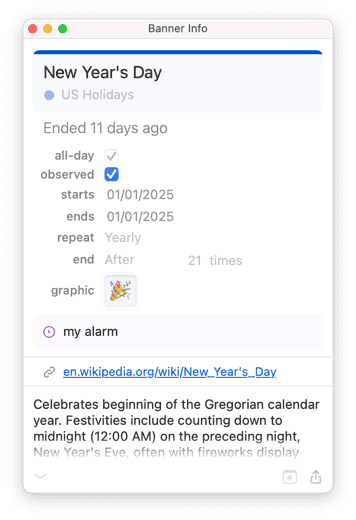
Subscribe to the US Holidays Calendar
us holidays calendar, subscribe to holidays, american holidays, united states holidays, holiday calendar subscription, us federal holidays, american federal holidays, national holidays calendar, subscribe to us holidays, holiday calendar busycal, us holiday calendar, federal holidays calendar, american holiday calendar, united states holiday calendar, holiday subscription calendar, us public holidays, american public holidays, holiday calendar webdav, us holidays webdav
BusyMac provides three carefully curated variations of the US Holidays calendar, with or without festive images, that you can easily subscribe to in BusyCal. These are available in our holiday calendars section as three distinct options:
-
US Holidays - Clean text-only display for a minimalist calendar view
-
US Holidays - small graphics - Includes subtle holiday icons for visual enhancement
-
US Holidays - large graphics - Features prominent holiday images for a festive calendar experience
Standard US Holidays calendar presentation:
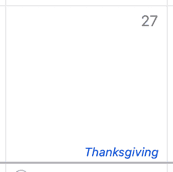
US Holidays calendar enhanced with small decorative images:
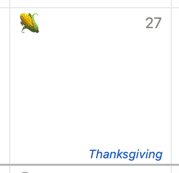
US Holidays calendar featuring large celebratory images:
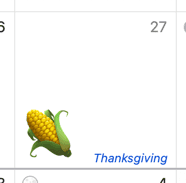
For additional public calendar options including international holidays, sports schedules, and more, see Subscribing to Public Calendars.